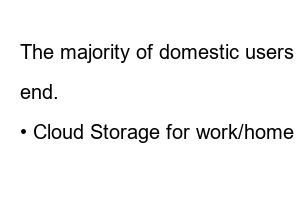구글 드라이브 공유 방법Among them, today I’m going to organize things related to ‘Google Drive’.
First, we will create a ‘folder’ in ‘Google Drive’ and organize the ways to ‘share’ the created ‘folder’ in order.
ᅠ ᅠ
※ Tutorial environment: Windows 10, Chrome version 91.0.4472.106 (official build) (64 bit)
Before explaining how to share Google Drive, we will guide you through how to run Drive by default and how to create a folder.
1 Open ‘Chrome browser’ and run the Google page.
2 Click Google Menu ⫶⫶⫶ (1).
Select 3 [Drive] (2).
ᅠ ᅠ
4Click [New] .
ᅠ ᅠ
5Click [Folder] .
ᅠ ᅠ
6 [New Folder] Assign a name (1).
Click 7 [Create] (2).
ᅠ ᅠ
8 Completed creation of ‘Google Drive’ shared folder.
This section explains how to share the created folder (or file).
1 Right-click on ‘Shared Folder’ (1).
2 Check the ‘Share’ menu (2).
ᅠ Share: The specified file or folder can be shared only with specific users.
ᅠ Create link: If you do not know the email address or share it with an unspecified number of people, you can create a link and share it.
You can choose one of the two sharing methods above.
However, you can change it again even after designating one of the menus and entering the settings.
ᅠ ᅠ
3 Even if you select ‘Share’ like this, you can check both items below.
ᅠ [Share with users and groups] (1) item
ᅠ [View link] (2)
Based on this content, we organize each of them.
ᅠ ᅠ
Note Note: • Sharing can be set in the same way on Android devices and iPhone/iPad.
ᅠ ᅠ
Generally, sharing is done using email, and group sharing is also possible by adding a group.
This is a way to share specified files or folders with only specific users.
1 Enter the ’email’ (1) of the target you want to share.
Note : • In case of sharing with more than 2 accounts, additional input is available when entering Enter after designating ’email’.
Click 2 [Editor] (2).
3 Modify ‘permission’ (3) granted, selectable from the following.
ᅠ Viewer: Can only view shared files.
ᅠ Comments: You can view shared files and create comments.
ᅠ Editor: Can edit, move, and remove all shared files. (Default value)
4 When sharing, ‘message’ (4) added to the mail contents can be entered.
Click 5 [Send] (5).
As briefly mentioned at the beginning, you can use ‘link sharing’ when you want to share a file with an unspecified number of people without a specific target to share.
We will guide you through related information.
Select 1 Share Rights (1).
ᅠ Restricted Only added users can open items with this link : Only users logged in with the specified account via e-mail can view shared content.
ᅠ Change to all users with the link: If you can access the link by creating a link, you can freely check the shared content.
Note : Give all users with the link access to the file by selecting one of the permissions below when sharing.• Viewer: Only view the shared file.• Commenter: View the shared file, comment • Editor (organize, add, and modify files): Allows all rights to edit, move, and remove shared files. (Default value)
2 [Copy Link] (2) Click or ‘Copy’ hotkey Ctrl + C can be used.
3 Send the ‘Copied Link’ to the sharing destination.
Organize notes between shares.
When sharing/unsharing a large file or folder, it may take longer for permissions to be applied or changed.
It may take more time for the changes to be reflected if you make a lot of edits, such as edits and viewing rights, at once.
The storage capacity of shared files and folders is used by the user who uploaded the file, not the owner of the folder.
When a shared file is removed by the recipient, only the original owner of the file can access it.
We learned how to share folders, etc. in ‘Google Drive’.
The majority of domestic users own a Google account.
Therefore, I think there is an advantage in sharing files without complexity even for those with low device usability.
end.
• Dropbox Dropbox free capacity Let’s attract even the soul
• Cloud Storage for work/home – Google Drive