When working with images, there are times when files cannot be uploaded to a website or attached to an email due to file size limitations. Each website requires different image formats, sizes, etc., so uploads must meet the established standards. Also, when inserting an image into a business program, the processing time will be longer if you insert a high-quality image. To work efficiently, we recommend compressing and attaching high-quality images. Today, we will recommend the top 5 sites to reduce the size of jpg, the most commonly used image format. Each site has different pros and cons, so you can find and use the site you need.
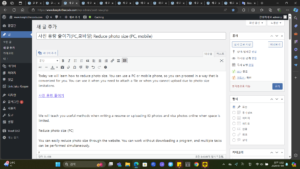
Part 1. Top 5 sites to reduce image size
1. ‘compressjpeg’, which allows you to reduce the size of JPGs up to 20 at a time
‘compressjpeg’ is an image compression site that can compress three types of image formats: JPG, PNG, and PDF. Since there is a separate image tab, you can select the image format to use and load the image or drag and drop it. You can compress 20 images at once.
compressjpeg
-Advantages
Supports Korean.
You can compress more than 20 images at once.
You can download compressed images individually or as a compressed file.
You can set the degree of image compression.
-disadvantage
You cannot view the entire screen with image compression preview.
Image upload speed is somewhat slow.
Although it supports Korean, the translation is awkward.
2. ‘jpeg-optimizer’ with freedom to specify compression rate
‘jpeg-optimizer’ is a website that allows you to easily reduce JPG size online. Because it is a foreign site, it does not support Korean, but it is simple to use and can be used without a Korean patch. To use, click [Select File] to load the image file to be converted, and compress it by setting the compression rate in [Compress Image] to 0 to 99.
jpeg-optimizer
-Advantages
The compression rate can be freely set from 0 to 99.
You can set the image size along with compression.
You can easily compress images online.
-disadvantage
Korean language is not supported.
The interface is not clean.
Multiple images cannot be loaded.
Does not provide compressed preview.
3. ‘tinypng’ allows you to simply drop and compress images
‘tinypng’ is a site where you can compress JPG files by simply dropping them into Dropbox. To use, drag and drop JPG, PNG, or WEbp image files into the drop box to register them. You can register 20 images at a time, and the size limit for individual files is 5MB. Then, automatically reducing jpg size will show the progress compression rate and reduced file size. The compressed file can be saved by clicking Download.
tinypng
-Advantages
You can compress images by dragging and dropping them on the website.
Up to 20 images can be loaded.
In addition to JPG, it supports Webp and PNG file formats.
-disadvantage
Does not provide compressed preview.
The compression rate cannot be set separately.
For high-quality images, upload speed may take some time.
The image upload file size limit is 5MB.
4. ‘compressor.io’, which can compress other image formats as well
‘compressor.io’ is a site that can compress a total of 5 image formats, including jpg, png, gif, svg, and webp. To use, access the site and add image files by dragging and dropping them into the drop box, or click [Select files] to add image files. Then you can check the compression rate and image file size and download it.
compressor.io
-Advantages
In addition to reducing JPG size, other image formats can also be compressed.
The upload speed is fast because it is uploaded one at a time.
-disadvantage
Only one image file can be compressed at a time.
Does not provide compressed preview.
Compression rate cannot be set.
If the file contains Korean characters, it cannot be compressed.
Only images smaller than 10MB can be compressed.
5. ‘iloveimg’, which can compress multiple images at once
Iloveimg is a site that allows you to load multiple image files and reduce jpg size at once. How to use: Access the site and click [Select multiple images] to add all the image files you want to compress. Next, check the added image files and click the [Compress multiple images] button to automatically compress them.
iloveimg
-Advantages
You can load and compress multiple image files at once.
Compression is performed with optimal image quality and ratio.
After compression, you can use functions such as image size adjustment and cropping.
-disadvantage
Does not provide image compression preview.
Compression rate cannot be set.
Part 2. How to repair images damaged by compression
When using image compression platforms such as JPG size reduction sites, images sometimes become damaged during the compression process. In this case, Wondershare Repairit can help you restore the images damaged during the compression process to their original state. Also, broken images or images that cannot be opened can be recovered by correcting errors.
repairit interface
download | Win download | Mac
Step 1: Download and run Wondershare Repairit. Next, click the [Photo Recovery] tab in the left menu, and then click the [+ Add] button to import the damaged image file into the program.
Step 2: Once the image file is added, brief information such as thumbnail, file size, and path will appear. Check the file information and if there are no problems, click the [Recover] button.
Step 3: Once the recovery of the image file is complete, click [Preview] to check the recovered image. If there are no following abnormalities, you can click the [Save] button to save the recovered image.
Conclusion
Today, we looked at the TOP 5 sites that are easy to use to reduce JPG size. Each site has different pros and cons, so please select and use the site that is right for you. If the image is damaged during the image compression process, you can use Wondershare Repairit to restore the damaged image to its original state.