Unless you are a computer expert, sometimes you need professional help while using a computer. Even if you are not an expert, you may need to ask a friend or acquaintance who is familiar with computers. In that case, you can remotely access your computer and solve the problem without having to come to your home in person. What you need to control and control your computer remotely is software called TeamViewer. Today, we will learn how to download Teamviewer, install the PC version for free, and learn how to use it simply.
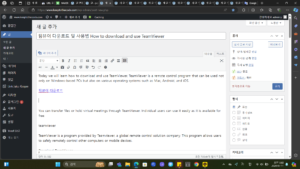
teamviewer
1. Download TeamViewer
To use TeamViewer, you must download the software from the official TeamViewer website. Individuals can download it for free, and professionals or companies who want more features can download and use the paid version business model.
For individual experts or small teams, the fee is 16,900 won per month, and for small and medium-sized businesses or larger, the fee is 46,900 won per month. Although there are some limitations in functionality for individuals, you can download and use it for free.
2. How to install TeamViewer
We explained earlier that TeamViewer is a program that allows you to remotely control a computer. In that case, both the person receiving help and the person giving help must access TeamViewer. The files that need to be downloaded are different for the person receiving help and the person receiving help, so be sure to keep this in mind.
There are different download files depending on the purpose.
As you can see in the image above, the installation file is different depending on the purpose, such as receiving support, providing support, setting up unattended access, participating in a meeting, etc., so please select carefully and download it.
3. How to download
Open your web browser and go to TeamViewer’s official website.
Click the “Download” button on the homepage.
Select the version that matches your operating system and click Download.
Run the downloaded installation file to proceed with the installation process.
Go to Download TeamViewer
4. Simple usage of TeamViewer
Run TeamViewer: After installing and running the program, a user ID and temporary password will be created.
Connect to the computer you want to remotely control: Ask the person you want to remotely control for their user ID and password. Then, enter the other party’s ID in the “Remote Control” tab of TeamViewer and click “Connect.”
Use file transfer and other features: Once a connection is established, you can control the remote desktop, transfer files, use online meeting features, and more.
Lastly, TeamViewer is a powerful and versatile program, but you should always update to the latest version before using it and pay attention to security settings such as passwords to protect your personal information.
Since you are accessing the computer remotely, you must be careful about personal information being leaked, and to do so, you must pay special attention to security. It would be a good idea to remember your ID and password well, do not share them carelessly, and only access and use them when absolutely necessary.