Today, I will tell you how to issue a mobile copy of Hana Bank bankbook.
You can easily obtain a copy of your Hana Bank bankbook from the Hana Bank mobile app and share or save it.
The method is very simple, so you can follow along quickly. Then I’ll post it right away.
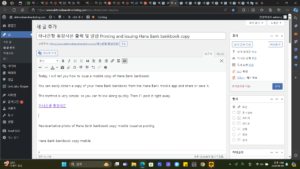
Representative photo of Hana Bank bankbook copy mobile issuance posting
Hana Bank bankbook copy mobile
First, if you go to the Hana Bank app and log in, you can view your account directly on the home screen.
Once you find the account for which you want to issue a copy of your bankbook, click the three dots icon in the account list.
Home screen of Hana Bank mobile app
In account settings, there is a confirmation copy of the bankbook at the bottom.
If you click the three dots icon, you will see ‘Check bankbook copy’ at the bottom of the account settings.
If you click, you can check a copy of your bankbook on your mobile phone as shown below. Click Save at the bottom to save it to your phone photo album.
If you click Share, you can immediately send a copy of your bankbook to someone else via KakaoTalk or email.
Hana Bank bankbook copy mobile screen
Since the bankbook copy image is saved in image format, additional work is required to change it to PDF.
If you request a copy of your Hana Bank bankbook as a PDF file, you can change it to a PDF file right on your phone.
How to convert saved images to PDF
In my previous post, I showed you how to convert images saved on Galaxy and iPhone respectively to PDF files.
When certificates issued by banks are issued on mobile devices, they are usually saved in an image format such as JEPG.
So, you can edit it in your phone photo album and convert it into a PDF file.
For Galaxy, you can save PDF directly from the photo album by going to Print > Save as PDF, but for iPhone, it is a bit complicated.
For iPhone, you can share the bankbook copy image saved in the photo album as a PDF by saving it in the Books app.
Save the Hana Bank bankbook copy mobile image to your cell phone.
Share it on the book app and convert it to PDF.
If you share the bankbook copy image saved in your iPhone gallery to the Book app, it will automatically be converted to a PDF file.
Please refer to the detailed explanation on how to change to a PDF file on iPhone in my previous post.
▼
How to convert iPhone PDF files available in the default app
In today’s post, we have prepared a method for converting iPhone PDF files. Did you know that on the iPhone, you can convert books using the default app to PDF files without installing a separate app?
So far, this post was about how to issue a mobile copy of Hana Bank bankbook. I hope this was helpful and I will end this post.