There are several ways to reserve KTX tickets. There is a mobile app reservation method (Korail Talk) and a website reservation method Let’s Korail. However, now you can reserve KTX tickets directly on Naver without going through the cumbersome website or app. Since the method is the same on both PC and mobile, please follow along slowly.
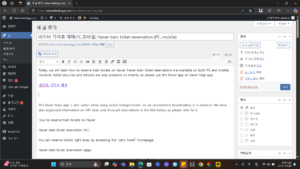
How to reserve KTX tickets on Naver Chuseok Holiday Lunar New Year.png
How to reserve KTX tickets on Naver
Search for KTX tickets on PC or mobile Naver. Scroll down to the bottom and you will see train search and reservation. Select the departure station, select the arrival station, and check one-way or round-trip. Finally, select the departure date, number of people, and desired seat type.
How to reserve KTX tickets on Naver Chuseok Holiday Lunar New Year (3).png
Go directly to KTX reservation Let’s Korail
After finishing your selection and clicking on the timetable inquiry, select which train you will use, check the time zone again, and click on reservation on the right. Even if you set the time incorrectly on the previous screen, you can reset it here, so please refer to it.
How to reserve KTX through Naver Chuseok Holiday Lunar New Year (4).png
When you click on reservation, you must select the room class. Choose between general or special. To put it simply, the difference is that special is wider than general and has 3 seats per row. Also, water and snacks are provided free of charge, and the distance from the front seat is also ample.
How to reserve KTX through Naver Chuseok Holiday Lunar New Year (5).png
Go directly to Naver KTX reservation
After selecting the desired room, a screen for selecting seats will appear. Here, you can choose which seat you want to sit on, either the window side or the aisle side. Once you have finished selecting seats, click on payment to complete your Naver KTX reservation!