How to check Daiso inventory (Find in-store products with the Daiso app) – Daiso’s advantage is that it sells commonly used daily necessities at low prices. However, because there are so many different types of products, you may have to ask the staff for the location of the store’s products every time you visit, or popular products may be out of stock. In this article, we will learn how to check Daiso inventory and find store product locations using the Daiso app before visiting the store.
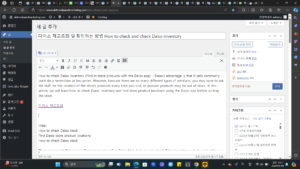
index
How to check Daiso stock
Find Daiso store product locations
How to check Daiso stock
There are several Daiso apps. There is an app called Daiso Mall, but you can check Daiso inventory only by using the Shop Daiso (#Daiso) app, not the Daiso Mall app.
1. After installing the Daiso app, touch the category button on the left.
2. You can see the store search button on the screen.
Daiso 2
3. On the store search screen, touch Store Search.
4. Enter the product name in the store search. Enter some names and the corresponding products will appear and you can select them from the list. Just like searching on the Internet, if you just enter a keyword, it is a bit inconvenient because not all the relevant products will appear, and it is also slightly inconvenient in that you have to know the name of the item you are looking for.
5. When you press the search button, Daiso stores that have the product in question will be searched below.
Daiso 3
6. Daiso stores that have the product in stock are searched below. When you touch the store you want, you can see the store’s address, parking availability, and whether it sells name stickers, photo cards, domestic SIM cards, and photo stickers.
Daiso 4
Find Daiso store product locations
1. You can check whether a product is in stock at a Daiso store using the above method. There is a slightly different method to check where the product is in the store you want to visit and how many are in stock.
2. You must first log in to the Daiso app. You cannot search without logging in, so if you do not have an ID, you must register first.
3. In the Shop Daiso (#Daiso) app, touch the MY button on the right.
4. On My Page, touch the Find Store Product button.
5. Initially, the Daiso online store is selected. Here, touch Register delivery address.
Daiso 5
6. In Select pickup store, select the store you want to visit or search for.
7. Now search for the product name in the store product finder.
8. In the search results, you can check the location of the product and the number of items in stock as shown below. For example, you can see that the product below is in zone 1 and has 12 units in stock.
Daiso 6
In this article, we learned how to check Daiso store inventory and how to check product location and number of items in stock at Daiso stores. It has been Antenna Bear so far.