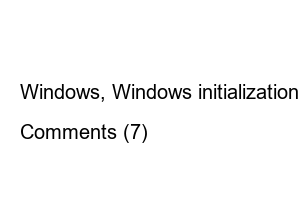윈도우 초기화* Before resetting Windows, be sure to back up important programs or files to USB or cloud storage (Google Drive, OneDrive, etc.).
– Click the Start button and click the gear-shaped Settings button at the bottom left.
Start -> Click the Settings button
Click the Update & Security button
Recovery Menu -> Click Start Button
– If you want to completely reset your PC without any files remaining on it, select Remove all items.
Select the Remove everything button
– Select the cloud download option to automatically reinstall Windows.
Select cloud download button
Final confirmation of Windows initialization settings
Confirm all final settings and click the Next button to initialize Windows in a moment. During the initialization process, the PC automatically shuts down and turns on several times, and after a certain period of time, the initialization process is completed. The time it takes to initialize Windows may vary depending on the PC specifications, but if the specifications are good, the entire Windows initialization process is completed in about 30 minutes. After that, you will be presented with a screen to set up the PC again, starting with the initial Windows settings (language, account settings, etc.). Once all procedures are completed, you can use the PC in its initialized state.
Windows, Windows initialization, Windows 10, how to use Windows 10, Windows 10 initialization, computer initialization
Comments (7)