Today, I will guide you through the link to the Navy Welfare Portal System site and a simple reservation method. This is a good article for those currently serving in the Navy, and you can also search and use the facility as needed. I have prepared a simple guide below, and if you are a first-time user, you can read it slowly.
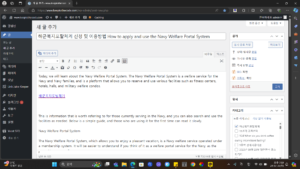
Direct link to the Navy Welfare Portal System and reservation method
1. Those who wish to use the Navy Welfare Portal System facility must first go to the site.
You can access the Navy Welfare Portal System homepage through the portal search, or you can click the link below to go there more easily. Those who have come to the site and wish to make a reservation for the facility, please click the [Reservation Request] menu.
Direct link to the Navy Welfare Portal System site (https://welfare.navy.mil.kr/)
Navy Welfare Portal System-Homepage-Main-Screen
2. If you hover your mouse over the [Reservation Request] menu, there are various facility-related menus.
Please choose one of the facilities that you need to use.
*In addition to the reservation section, you can also view facilities for physical training centers or obtain information on welfare facilities. You can select and use them according to your needs.
Navy Welfare Portal System – Menu – Screen that appears when selecting
3. This is the screen where you can make a reservation by selecting the [Physical Training Center] menu.
To make a reservation, check the desired facility > click the [Make a Reservation] button according to the date.
*On dates that are marked as unavailable for reservation, you cannot use the facility.
Navy Welfare Portal System – Physical Training Center – Make a Reservation – Select Screen
4. When you click [Make a Reservation], you will be asked to fill out a simple form.
You can also see information about the reservation date, number of times, course, time, etc., and you must also enter simple information about the person making the reservation. Those who have entered all the information correctly can click the button below to complete the reservation.
Navy Welfare Portal System-Physical Training Center-Selection-and-Reservation-Form-Fill-Screen
5. Today, I have provided guidance on how to make a reservation, but if you look at other pages, you can also see information about the facility.
I selected ‘Pyeongtaek Physical Training Center’ and confirmed that I could receive various guidance starting with [Course Guide]. Likewise, if you want to check the facility you will be reserving or using in advance, you can search for it on the site.
Navy Welfare Portal System-Pyeongtaek-Physical Training Center-Guide-Guidance-Page
This is the end of the guide to the Navy Welfare Portal System related site. If you are curious about how to make a reservation or what content there is, you can simply refer to it.