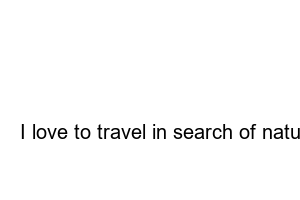iptime 비밀번호 설정2019. 12. 3. 11:02
IP Time password setting
iptime router password setting
(10-second cut to watch and follow)
1. Open an Internet window
2. Write [192.168.0.1] in the Internet address bar.
3. After logging in to iptime settings, [Administrative Tools]
Login ID/Password admin (initial password)
4. Go to [Preferences]-[Wireless Settings/Security]
5. Change network name and password
1. Open an Internet window
2. Write [192.168.0.1] in the Internet address bar.
192.168.0.1
ControlC – Control V / copy and paste
The login name is admin, and the password is admin if this is the first time.
ID admin / Password admin
3. After logging in to iptime settings, enter [Administrative Tools].
4. Go to [Preferences]-[Wireless Settings/Security]
Click on Wireless Settings/Security in the red square
5. Change network name and password
Just change the network name and password.
You need to write down the password and check the view to make sure you wrote it down correctly!
and [apply]
If you press Apply and change the setting, the existing wireless Internet is automatically disconnected.
And you can connect with the new name.
-end-
I love to travel in search of nature. I like the sea more than the mountains. We strive to live happily moment by moment. One thing is for sure, it seems like you’ll be happy if you don’t try. It’s a life where you don’t know when you’ll die, let’s be happy today.