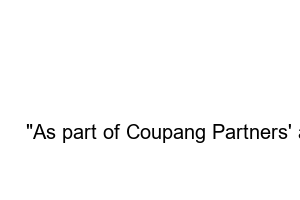rar 압축풀기Have you ever seen a rar file? A rar file is a compressed file extension. In Korea, zip extensions are used a lot, but overseas, rar files are used a lot.
In this article, we will show you how to unzip rar files and two solutions (Windows environment) to unzip rar files.
First of all, how to use the WinRAR program. WinRAR, also called “Winra”, is the most used compression program worldwide with the fastest compression rate and speed among existing compression programs.
In addition to rar files, compressed files with zip extension can be unzipped with WinRAR. As it is a compression program that is widely used abroad, it is a good program for those who use a lot of overseas data. (※ How to download and install WinRAR for free (including Korean version))
After installing the WinRAR program, if the rar file changes to the “WinRAR icon” shape, just double-click the rar file to run it.
But if the “WinRAR icon” doesn’t change, you can open the rar file with WinRAR program by right-clicking on the rar file and selecting “Open with WinRAR” or “WinRAR” from Open with.
This is a picture of running a rar file with the WinRAR program. Among the many feature options at the top, click the “Extract To” button.
When you click the “Extract To” button, a window for specifying the extraction path will pop up. After specifying the desired location to unzip the rar file and save it, click the “OK” button at the bottom, and you will be able to see the unzipped file at that location.
The following is ALZip, the most used compression program in Korea. Alzip also has a rar file decompression function.
However, compared to WinRAR program, the compression rate and speed are disappointing. For those who do not care about compression rate and speed, we recommend ALZip, a domestic product. (※ Free download of ALZip (latest version))
If the icon of the rar file is the shape of the ALZip program icon, double-click the rar file.
If the rar file icon is not the ALZip program icon even though the ALZip program is installed in Windows, right-click the rar file.
And you can open the rar file as ALZip by clicking “Extract to ALZIP” or by selecting “ALZIP” from “Open with ALZIP”.
After opening the rar file with ALZIP, click the “Extract” button on the top left. And if you unzip the rar file and specify where to save it, the rar file will be unzipped right away.
So far, we have compiled two solutions for unzipping rar files in the Windows environment. I hope this article helped you to unpack rar files.
“As part of Coupang Partners’ activities, you may receive a certain amount of commission accordingly.”