A 10-second summary of how to read and calibrate a compass on a mobile phone
나침반 보는법
Hello, this is Dr. Dolphin with useful information. Today, I’m going to take a look at how to read and calibrate a compass on a cell phone. It seems that there are so many people looking for a way to read the smartphone compass. In fact, since we don’t have to carry a compass with us, it seems that most of us use our cell phones.
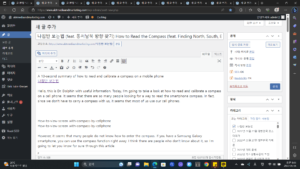
How-to-view-screen with-compass-by-cellphone
How-to-view-screen with-compass-by-cellphone
However, it seems that many people do not know how to enter the compass. If you have a Samsung Galaxy smartphone, you can use the compass function right away. I think there are people who don’t know about it, so I’m going to let you know for sure through this article.
We will proceed step by step so that even those who are not familiar with using mobile phones can easily follow along.
How to read a compass on your phone
To view the smartphone’s compass, you need to go through the 3 steps below. The method itself is very simple, so please follow along slowly.
Enabling the Edge Panel
Turn on location features
Compass view as a panel
1. Activate the Edge Panel
1.1 Open Settings App
First of all, touch the ‘Settings’ app located by default on your Android Samsung smartphone.
android-default-settings
1.2 Enter the display menu
And after scrolling down a little bit, find the ‘Display’ menu and enter it.
display-menu-location
1.3 Tap the text part of the Edge panel item
Make sure that the Activate button of the Edge panel item is lit in blue as shown in the picture below. If it is off, please touch it to turn it on. Those who have the activation button turned on now press the name part of the ‘Edge Panel’ item.
enabled-edge-panel-item
1.4 Tap Panel List
Next, click on the ‘Panel’ item.
panel-settings-location
1.5 Tool item check
Find the ‘Tools’ item by dragging your finger across the screen to the right or left. If you are looking for a tool item, check it in blue as shown below.
tool-item-check
2. Turn on location feature
To check your longitude and latitude on the compass, you need to turn on the location function on your smartphone. It is very simple to turn it on, so please follow along below.
2.1 Lower the bar at the top of the screen
Pull down the ‘top bar’ of the mobile phone in the downward direction twice.
samsung-top-bar-lower
android-top-bar
2.2 Enable location item
And after finding the ‘Location’ item, activate it in blue as shown in the picture below. If you do not see the location item, you can find it quickly by moving the screen where the buttons are located.
Location-Function-Activation-Status
3. View the compass as a panel
If you’ve followed all the steps above, all you need to do is get out your compass.
3.1 Drag the panel
The part I marked with a red box on the phone screen is called a ‘panel’. Please drag this panel to the right or left. I’m going to drag the panel to the left since it’s in the top right corner.
right-panel-drag
3.2 Change screen
Then a screen like the one below will appear. Drag the panel part left and right to find the ‘compass’ screen. You can drag it as I drew with the red arrow.
different-screen-changing-method
3.3 Check the compass
Then you can see the compass pop up on the panel as shown in the picture below. You can see the longitude and latitude where you are located, and if you change the position of the head (top) of your phone, you can see the direction of east, west, south, or north.
panel-float-compass-screen
How to calibrate cell phone compass
If you are using the compass for the first time or if you have been using it for a long time, it is good to calibrate it once.
1. Raising the Compass
2. Touch the calibration button
First, refer to the above method and open the compass again in the Edge panel, then touch the ‘Calibrate’ button at the bottom.
Accuracy-Calibration-Button
3. Move your phone in different directions
Then, move the phone around in various directions as shown in the picture on the panel, and the calibration is completed automatically.
samsung-smartphone-compass-calibration-during-screen
Without edge panel function
If your phone does not have an edge panel function, unfortunately you will need to install and use a separate compass app. Among them, I recommend using the compass app shown in the picture below. This is because the screen is intuitive and the usage is not that difficult, so anyone can adapt quickly. If you really need a compass, please go to the store like this and install the app.
Installation is very simple. All you have to do is follow the order given below.
Touch the Play Store app > Touch the magnifying glass icon > Search for the letter compass > Select the same app as the picture below > Touch the Install button > Press the Open button
Mobile phone-Compass-Application-Installation-Screen
◈ Helpful articles to read together
5 Ways to Improve Your Smartphone’s GPS Reception Rate
How to set and disable location information on your phone (+ allow app location permission)
closing words
So far, I have summarized how to read and calibrate a compass on a mobile phone. Currently, almost all smartphones have a panel function applied, so I think most of you have followed suit. If you follow along and do not understand or have a blockage, please let me know in the comments and I will get back to you as soon as possible. Thanks for reading.