I’ll explain the entire process of resetting the iPhone factory. Initialization is usually done to buy or sell an iPhone secondhand or to delete personal information before returning it to the carrier. Let’s look at two ways to reset.
Full process and description of iPhone factory initialization
1. Factory Initialization Full Order Summary
2. What you need to do before resetting
3. How to initialize a factory on an iPhone
4. How to initialize a factory without a password
Let me explain how to reset the iPhone factory. I made it so that you can proceed with the initialization even if you read “Table of Contents 1: Summary of the Full Order of Factory Initialization”, so if you don’t have time, I recommend you to read “Table of Contents 1” and follow it.
iPhone Factory Initialization Full Sequence Summary
1. Unfinding my iPhone
On the Settings app, click on your Apple account. Go into Find My in the second column and turn off Find My iPhone.
2. Backup (iPhone backup 3 ways)
If iCloud backup is possible, iCloud backup is the most recommended method, and this method is not available, so please refer to the method below to proceed with the backup. Please refer to the text for honey tips for users who do not subscribe to iCloud.
For Windows, download iTunes and connect your iPhone. Under iTunes iPhone Information, click Back Up Now.
For Macs, connect your iPhone and run the Finder app. Then select iPhone from the left tab to connect to your Mac. On the General tab, select Back All Data to Mac, and then click Back Up Now.
3. Apple ID Logout
Click on your Apple account in the Settings app and proceed with the logout at the bottom.
4. Factory Initialization Method
If you’ve completed all three of the above, you’ll be back in the Settings app. Once you’ve entered the General menu, you’ll find ‘Send or reset iPhone’ at the bottom. Once you’ve selected this tab, run ‘clear all content and settings’ to start the initialization process. If you want to initialize without a password, you’ll need to use iTunes, so please refer to Table of Contents 4: How to reset the factory without a password.
What You Need to Do Before Initializing Your iPhone Factory
The three things you need to check before factory resetting your iPhone are Unfind My iPhone, Log Out My Apple ID, and Backup. Backup is optional, but the other two are mandatory, so make sure you do it.
1. Unfinding my iPhone
If you are not simply resetting your iPhone to improve the speed of the iPhone, but to give it to other users, such as secondhand sales, you must cancel it. If you do not turn off the Find My iPhone function, you will not be able to log in with a new ID because your account history remains.
If you made a used transaction, there is a very high possibility that the buyer will be contacted. Find My iPhone by the following route.
Path 1) Settings → Apple ID (top menu of settings app) → Find My → Un Find My iPhone
Path 2) Settings → Search: Find My iPhone
First, go to the settings app of the iPhone you want to reset. In the top search bar, select ‘Search for My iPhone’ and then ‘Share My Location’ or ‘Search for My iPhone’. Once you go to the appropriate menu, proceed to unlocking my iPhone. (Apple ID password required)
For those who are curious about the location of the Find My iPhone menu, I will tell you how to find it yourself, not search it. If you go to the User ID tab in the Settings app, there is a ‘Find My iPhone’ menu. If you select this menu and enter, you can proceed with the ‘Find My iPhone’ release.
My-iPhone-find-release-how-to-show-order-picture
How to unlock my iPhone
2. Backing up
Backup is optional, but if you need to restore your data after initialization, make sure to proceed. There are three backup methods: iCloud, Mac, and Windows. There is a lot to cover in this article, so if you want to back up, please refer to ‘How to back up your iPhone, iCloud, Mac, and Windows.’ (including free access to iCloud backup.)
3. Apple ID Logout
It is a process of deleting basic data stored in an Apple account, which is a mandatory process before initialization. If you do not log out and initialize, you must log in with the same Apple ID to use the iPhone, so be especially careful when trading secondhand.
After entering the Settings app, click on the Apple ID menu. Select ‘logout’ at the bottom of the menu to proceed. When you log out, you will be informed about the data ', but if you backed up, you can release all of them and proceed.
How to Initialize Factory in iPhone
I’m done pre-preparing for factory resetting. Now I’m going to tell you two ways to initialize the iPhone factory. The first is the easiest way to do factory reset by using a phone.
Initialize iPhone factory (iPhone password required)
Select the General menu on the Settings app. Afte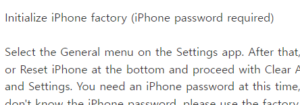 r that, select Send or Reset iPhone at the bottom and proceed with Clear All Content and Settings. You need an iPhone password at this time, so if you don’t know the iPhone password, please use the factory reset method using your PC. 아이폰 공장초기화 방법
r that, select Send or Reset iPhone at the bottom and proceed with Clear All Content and Settings. You need an iPhone password at this time, so if you don’t know the iPhone password, please use the factory reset method using your PC. 아이폰 공장초기화 방법
iPhone-In Settings-Factory-Initializing-Order-Showing-Photos
How to Initialize Factory in iPhone jasminevista.com
How to initialize a factory without a password
Factory Initialization Using PC First, I will explain how to reset using Mac, and even if you use iTunes, the basic menu configuration or menu name is the same, so you will be able to follow it without difficulty.