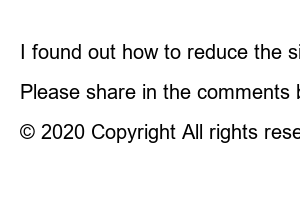이미지 파일 용량 줄이기 방법Maybe now you have to use an image file, but it seems to be a problem because the size is too large 🙂
If you are a blogger… Large image files have an adverse effect on loading speed, so if they don’t load in 3 seconds, they are very important in this era, right?
When you need to upload ID photos, visa photos, resume photos, etc. online, it’s even bigger if the process fails due to capacity limitations, right?
All of this is just because of the photo capacity…
In this article, we will definitely reduce the capacity properly with a variety of easy-to-follow methods!
By using website programs, paint and apps, we have prepared to reduce the size of photos in any case, so let’s check it out right away!
1) Reducing the photo size using a website program
2) Reduce image size using Paint
3) Reducing the size of photos (images) using mobile applications
Bonus I) Check how to reduce GIF image size
Bonus II) See how to convert photos to high definition
Do you know of a way to reduce the size of an image file on a website by simply dragging and dropping it?!
Isn’t it so easy and simple just to listen?
The website I will introduce right away is “TinyPNG”!
The panda representing the website catches the eye first!
As long as the photo size does not exceed 5MB, you can always reduce the size of 20 image files at a time for free!
(It’s over 5MB? Then, we recommend that you reduce the capacity using Paint, which we will introduce secondly!)
So let’s move on to how to use it.
1) First, visit the Tinypng website below.
Go to Tinypng site
2) Drag and drop the photo you want to reduce the size of in the displayed area!
3) As you can see, the image has been reduced from “3.9MB” to “1MB”! Click the “Download all” button!
4) By default, it is downloaded as a zip file. Right-click to extract the file and you’re done!
I’m trying to reduce the size of the photo by reducing the size, but I don’t know how to use Photoshop. Should I use it?!
No 🙂 If you are a Windows user, the “Paint” that you basically have is more than enough!
Let’s move on to find out right away!
Reduce image size with Paint:
First of all, if you look at the details of the photo you want to reduce, it is 3.70MB and the size is 5143 x 3429… .! Very unnecessarily big and big!
Let’s go straight to the drawing board!
1) Search “Paint” or “paint” in Windows Finder and open Paint.
2) Click File > Open.
3) Select the desired image and open it.
4) Click “Resize”.
5) Select “Pixels” > Enter the horizontal size you want > Click OK.
6) Click “File” > “Save as” > “JPG Picture”.
7) Enter the desired file name > Click the “Save” button.
Now, if you look at the picture below, it looks exactly the same!
But if you look at the capacity… ?! 3.70 MB -> 766 KB!! You can see the size reduced by almost 5 times!
This is the result of just reducing the size.
It’s not often that you really need a picture that high in resolution when you’re using high-definition pictures.
Especially when using images on Instagram or blogs, you don’t even need that much!
Therefore, if you know the appropriate size when using a photo and reduce it like this, it is expected that you will be able to use it more conveniently because it is light in use!
The easiest and fastest way to send a mobile fax (smartphone)
Do you use mobile more than desktop these days?!
Looking at the app here, I would like to inform you that it is so easy to reduce the size of a photo with 2-3 taps.
The name of the app is “JPEG Optimizer”, and just by looking at the name, it looks like it is waiting to reduce your photos!
Reduce picture (image) size with mobile app (Android version):
1) Google Play Store > Search “JPEG Optimizer” > Install it
2) This is the start screen. Tap the “Pink Image Button” in the lower right corner.
3) Tap the photo you want.
4) Looking at the marked area tells you in advance how much the picture will be reduced. Tap the “save icon” in the top right corner.
5) Tap the “Save JPEGs” button.
6) Done. Please go to the saved path and check the picture!
I found out how to reduce the size of photos using website programs, paint, and mobile apps. How did they help you?!
Now it’s your turn!
Please share in the comments below how much you were able to reduce when you reduced the photo through the method you learned above! Or if there is another way you know of, please share 🙂
How to Google Image Search Mobile
© 2020 Copyright All rights reserved by Little Giant